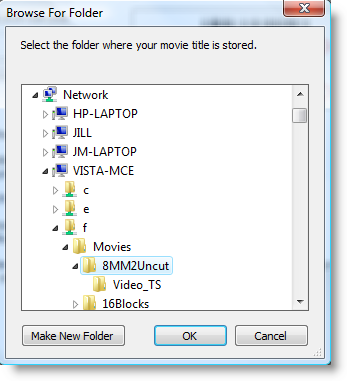Sunday, August 24, 2008
Tuesday, August 19, 2008
Xbox 360 controller controls for use with MyMovies
Jump Forward - Right Trigger pull and release jumps the movie about 30 seconds forward. Pull and release repeatedly, quickly, and the movie will jump i guess 30 seconds for each pull. Hold the right trigger and the movie will end and return to 0:00 minutes (and will say done).
Jump Back - Left Trigger pull and release and the movie will briefly rewind (very briefly, not even thirty seconds). Pull and release repeatedly to move back more, but it still seems to be about 5 seconds jumps.
Pause & Play - Right Thumb Stick: click it like a button and it pauses the movie. Click it again and the movie will start playing again.
Show Progress Bar - Right or Left Bumper brings up the progress bar for the movie.
Move Back Through Menus - Back (<) button movies you backwards through the menus
Return to Main Menu - Start (>) button brings up the main media center menu
Show Movie Catalog - (B) button brings up the movie catalog
Show Keyboard - (Y) button brings up the keyboard interface
Details Menu - (X) button brings up Video Details, More..., Zoom, and Settings menu
(A) is used to make selections but doesn't seem to do anything while the movie is playing.
Direction Pad doesn't seem to do anything while the movie is playing
If I am missing something please let me know.
Friday, August 15, 2008
Big Surprise...Transcode 360 is still alive and sounds like it's going to be improved!
http://www.runtime360.com/forums/read.php?3,5513
It looks like he is encorporating some new methods for encoding and will no longer rely on mencoder. Not that there is anything wrong with mencoder :)
Well, in the time I had on T360 I wrote a new wrapper which allows it to use Microsoft Expression Encoder (or Express which is free) through its SDK. This transcodes video using Expressions SDK using any available codec on the PC/Server, so if your media centre plays the file it should transcode it. (posted July 26, 2008)
I'm really glad to have stumbled on that post. I have been trying to find him and what happened to T360 and the codecreators.co.uk site. Wow. Great news!
Vista Media Center TV Pack
- no H.264 support or DirecTV support
- No more commercial skipping using plug-ins like DVRMSToolbox (it is suggested MS broke this on purpose)
- New WTV file format - no more DVRMS files
- Update restricted to OEMs and only availabe on new computer purchases
This just sucks. The future just keeps getting worse.
Thanks Microsoft. I'll keep looking for a better solution to HTPC in my home.
Citrix - Wfcrun32 Error Failed to set Event Logging and Open or Save .ica file prompts
This error occurs after updating versions of the Citrix software. To fix this error delete the appsrv.ini file located under the user's profile. On XP the location is:
C:\Documents and Settings\%username%\Application Data\ICAClient
The file will be recreated automatically on the next connection. This should clear up that error message.
Here is a script you can run on a XP machine that will automatically remove the file from each profile. Extract the file and run it on each machine you want cleaned. Appsrv_Cleaner
Open or Save .ica file prompts
Also with Citrix, if when clicking web links that are supposed to initiate a citrix connection you get prompted to open or save the .ica file there are two things you can try. One, with the user logged on run this command from the directory where wfica32.exe is installed wfica32 /setup or from a command prompt run:
"C:\program files\Citrix\ICA Client\wfica32" /setup
Another thing to try is go to Control Panel>Internet Options>Advanced>Under Security check the box for 'do not save encrypted pages to disk'. After checking the box and clicking ok, close out all of your IE windows and try again.
If that doesn't work, try uninstalling citrix and installing the latest software. Or try installing Firefox and see if it will work through Firefox.
Monday, August 11, 2008
Giving a Media Center Extender access to files on another device (NAS, WHS, Computer) through the Media Center using custom username and password
Downloads
Description
- Accessing media stored on a Windows Home Server from an extender, with MyMovies and Transcode 360 running on a separate Media Center
- Allowing Media Center extenders to access movies stored on a NAS (public access no password version)
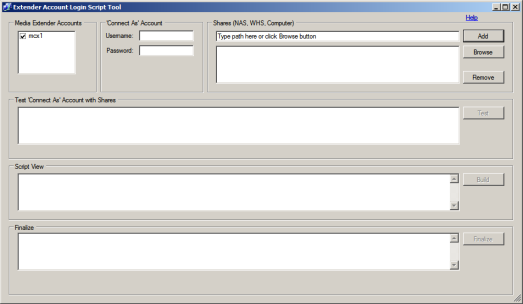
This tool needs to be run on your Media Center PC. Note - You only need to run it once to get everything setup. If at a later time you add another share or device, you can run it again to updated the login scripts.
It can allow your Media Extenders to access other network devices that are sharing files. This includes NAS, Windows Home Server, or another PC (XP or Vista). It works by created login scripts for Media Center Extender accounts on the Media Center that connect to the devices using a different account - one that you specify. Create the account on the other device(s), add it to the shares and then run this tool. This tool works differently than the 2 links above in that it uses a separate account with password to gain access to the shares. The above 2 links describe giving access based on 'all access permissions' like Guest and passwordless public sharing. With this tool, the above two link are somewhat obsolete. Why not just use an account for sharing instead of opening up shares to Guest or Anonymous? This has been tested with MyMovies and Transcode 360.
This tool requires you have .NET Framework version 2 installed for it to work.
Finally, use the tool at your own risk. It is a simple tool. It does not delete anything. It shouldn't mess anything up. But, I don't make any guarantees about this tool.
More Information
Please see the comments section for some questions and answers.Saturday, August 09, 2008
Disconnect VPN hangs
It appears the problem is related to Symantec Endpoint Protection. I had SEP MR2 installed when I noticed this problem. After doing a little reading I confirmed others are having this same problem. It seems the problem is not limited to Vista. I saw reports of users with XP having issues.
Uninstalling SEP resolves the disconnecting VPN problem. So far I am not really liking the new Symantec Endpoint Protection. I am switching over to NOD32.
Wednesday, August 06, 2008
Using .ISO files with Media Extenders, Transcode 360, and MyMovies
- Install the VCD software on the Media Center computer that runs MyMovies.
- Open MyMovies Collection Manager
- Go to Configure>Image Mounter> it should detect that you have VCD installed. Click Ok.
- In Collection Manager the Title should be added just like you are adding a ripped movie. Browse to the folder using Network and select the folder that contains the .ISO file.
- If the movie is on the Media Center that is all you do. When watching through My Movies choose Watch Stream. MyMovies will mount the .ISO file and Transcode 360 should transcode it for viewing. If the .ISO is store on a computer other than the Media Center (NAS, WHS, another windows computer), check my instructions below for proper configuration of sharing.
- Giving a Media Center Extender access to files on another device (NAS, WHS, Computer) through the Media Center using custom username and password
- Accessing media stored on a Windows Home Server from an extender, with MyMovies and Transcode 360 running on a separate Media Center
- Allowing Media Center extenders to access movies stored on a NAS (public access no password version)
Accessing media stored on a Windows Home Server from an extender, with MyMovies and Transcode 360 running on a separate Media Center
Setup a share on the WHS to share the movies
The MCE (Media Center Extender) will be connecting to the WHS through a Media Center computer running MyMovies. The easiest way to set this up is using the Guest account.
Share the folder that contains all of your movie folders
1. From WHS Console add a share folder call "Movies" (doesn't have to be called Movies, call it whatever you want) to WHS default shared folders. The folder you share should be the root folder of all of your movie folders.
Enabled the Guest account on WHS
1. Open the Windows Home Server Console.
2. Click the User Accounts tab.
3. Right-click Guest, and then select Enable Guest Account
4. Click Next.
5. Select No Guest Password, and then click Next.
6. Click Read for any shared folder that you would like to have accessed and viewed using Windows Media Center.
7. Click Finish.
So sum this up, you have created a share, called "Movies" that is the folder that contains all of the movie folders. You enabled the Guest account with no password. You added the Guest account to the shared folder with Read access.
I am not sure whether WHS will automatically open the firewall for shared folders. That will need to be done. I'll have to leave that up to you to figure out.
Here is a nice guide to media sharing on WHS. It touches on what we are doing here with the Guest account and sharing. Windows Home Server Media Sharing
The above instructions are nearly identical to what I described the Using Transcode 360 with My Movies and Vista MCE post. It is the same concept. And this will work on more than a WHS box. You can share off another computer in your house. As long as you add the path to the movie properly in MyMovies Collection Manager and the sharing is setup properly, the Extender will be able to play movies off other computers (other than the Media Center computer).
Adding movies shared off other computers (WHS for example) in MyMovies
When adding the title, choose 'Add Online' button. Browse the Network for the Computer and Share containing the movie folder you are adding. For example:
And click 'Add to owned, for keeps'
This adds the movie using a UNC path. The path in the example above would be \\vista-mce\f\movies\8MM2Uncut
The path has to be added in this manner, so networked devices can find it. A local path C:\Movies\8MM2Uncut would not work.
Transcode 360 expects there to be a folder that is the name of your movie. Within that folder there needs to be a Video_TS folder, and within that, the actual movie files (.vob, .ifo, etc). If you do not use that folder structure, watching movies with extenders, MyMovies, and Transcode 360 will not work *unless the movie is an .ISO, in which case the Video_TS folder is not necessary).
If you extender was connected to the Media Center while you set all of this up, close its connection to the media center and reopen it.
Monday, August 04, 2008
Internet Explorer - Out of Memory Error at line 56
New beginner's guide to PowerShell on my GitHub page
I created a beginner's guide to PowerShell here: https://github.com/aamjohns/Powershell_Guide/blob/main/README.md I hope it helps someo...
-
Downloads MSI-Installer or Zip of Executable Instruction Manual PDF Description I started creating instructions similar to: Acc...
-
I encountered this error using Office 2016 (32-bit) on Windows 7 x64. Logged on to the system as a User, I opened Control Panel>Mail>...
-
*****Transcode 360 will not work with MyMovies running on 64-bit operating systems. If you are using something like Vista Ultimate 64-bit yo...