Do you want to get rid of the launch pad software on your U3 USB flash drive? I did. I don't use it, and I don't need it. I just want a plain USB flash storage device. The launch pad can be removed. The removal tool is here. Make sure you backup and data stored on the device before you run this tool.
http://www.u3.com/uninstall/
Monday, October 20, 2008
Monday, October 13, 2008
Tool for find paths that are too long on computers or servers
Occasionaly I run into a situation that quickly becomes very frustrating. Let's say I am backing up a user's data to move to a new system. I'm copying their My Documents to a server, or usb drive and the copy bombs out because it encounters a path that is too long. Another scenario is I am setting someone up to synchronize documents stored on a server with their local computer. Again, the sync bombs because it encounters a path that is too long. This can become frustrating because sometimes you have to dig and search to find the offending file. Or, maybe this person has 100 items that are too long. So again you repeat the process of the copy bombing out and having to go search for the offending files.
I made a tool that can search a system on find all the long paths and record them. The offenders and be exported to a .csv file for the record. This way these can be addressed ahead of time before the backup or sync is run.
This is a very simple tool. It is small and quick. If you think this might be of use to you download it here. This is an installer it copies the exe to a folder under program files and creates a start menu shortcut and a desktop shortcut. If you prefer to just get the exe it is here.
This tool will scan local drives, or UNC paths.
I made a tool that can search a system on find all the long paths and record them. The offenders and be exported to a .csv file for the record. This way these can be addressed ahead of time before the backup or sync is run.
This is a very simple tool. It is small and quick. If you think this might be of use to you download it here. This is an installer it copies the exe to a folder under program files and creates a start menu shortcut and a desktop shortcut. If you prefer to just get the exe it is here.
This tool will scan local drives, or UNC paths.
Sunday, October 12, 2008
Citrix connection hangs on 'Negotiating Capabilities'
This is an annoying issue that occurs in an inconsistent manner. Fortunately the fix is easy.
The fix involves deleting some keys from the registry.
Run regedit (Start>Run>type regedit in the open box and click OK)
Expand HKEY_LOCAL_MACHINE\SOFTWARE\Microsoft\MSLicensing
Delete the subkeys HardwareID and Store
Try this Citrix connection again. This time it should pass Negotiating Capabilities and work.
You might also want to change the permissions on the MSLicensing key. Users and Power Users should have Full Control permissions to it and all subkeys.
The fix involves deleting some keys from the registry.
Run regedit (Start>Run>type regedit in the open box and click OK)
Expand HKEY_LOCAL_MACHINE\SOFTWARE\Microsoft\MSLicensing
Delete the subkeys HardwareID and Store
Try this Citrix connection again. This time it should pass Negotiating Capabilities and work.
You might also want to change the permissions on the MSLicensing key. Users and Power Users should have Full Control permissions to it and all subkeys.
Adding movies to My Movies so they can be accessed from extenders or other media centers
This is covered in the MyMovies Mulitzone documentation. I will also describe how to properly add the movies to the collection so the path is usable by extenders and other comptuers.
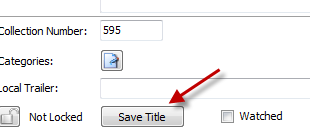
You perform this procedure even if the computer you are adding is the same computer the movie is stored on (ie: your media center).
Add a title to MyMovies through the Collection Manager.
Click the Add Online button.
The Browse for Folder dialog comes up.
Find the node called Network. Click to expand it. Find the computer where the movie is stored (ie: your media center computer).
Expand to the location of the folder containing the movie (there needs to be a Video_TS folder inside)
With the movie folder highlighted click Ok.
Click 'Add owned for keeps' in MyMovies and now the movie is added with the proper path.
This puts the movie into the database with a path like file://vista-mce/F/Movies/BekindRewind rather than F:\Movies\BekindRewind. The latter path will not work when network devices try to access the movie.
If you have already added movies using the local path format, ie: F:\Movies\BekindRewind you can fix them through the Collection Mananger.
With the Collection Manager open browse and select a title on the left.
Under the Edit Title tab click the discs button:
That bring up the Folder Browse Dialog.
Again, scroll to Network, expand, find the computer with the movies, expand it, find the movie folder, highlight it, and click OK:
Click Ok.
Now we are back on the Edit Title tab. Towards the bottom left is the Save Title button. Click it so the changes we just made get save.
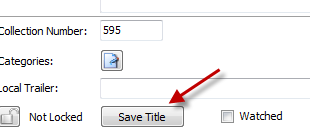
The edited movie should now be accessible to media centers and extenders.
Why do you have to do this? A remote device will not understand F:\Movies\movie. A path like that says 'the movie is on myself'. But the movie is not, it is on another computer. So the network path tells the device, go look here on this other computer.
Subscribe to:
Comments (Atom)
New beginner's guide to PowerShell on my GitHub page
I created a beginner's guide to PowerShell here: https://github.com/aamjohns/Powershell_Guide/blob/main/README.md I hope it helps someo...
-
*****Transcode 360 will not work with MyMovies running on 64-bit operating systems. If you are using something like Vista Ultimate 64-bit yo...
-
I encountered this error using Office 2016 (32-bit) on Windows 7 x64. Logged on to the system as a User, I opened Control Panel>Mail...
-
Downloads MSI-Installer or Zip of Executable Instruction Manual PDF Description I started creating instructions similar to: Acc...







