You perform this procedure even if the computer you are adding is the same computer the movie is stored on (ie: your media center).
Add a title to MyMovies through the Collection Manager.
Click the Add Online button.
The Browse for Folder dialog comes up.
Find the node called Network. Click to expand it. Find the computer where the movie is stored (ie: your media center computer).
Expand to the location of the folder containing the movie (there needs to be a Video_TS folder inside)
With the movie folder highlighted click Ok.
Click 'Add owned for keeps' in MyMovies and now the movie is added with the proper path.
This puts the movie into the database with a path like file://vista-mce/F/Movies/BekindRewind rather than F:\Movies\BekindRewind. The latter path will not work when network devices try to access the movie.
If you have already added movies using the local path format, ie: F:\Movies\BekindRewind you can fix them through the Collection Mananger.
With the Collection Manager open browse and select a title on the left.
Under the Edit Title tab click the discs button:
That bring up the Folder Browse Dialog.
Again, scroll to Network, expand, find the computer with the movies, expand it, find the movie folder, highlight it, and click OK:
Click Ok.
Now we are back on the Edit Title tab. Towards the bottom left is the Save Title button. Click it so the changes we just made get save.
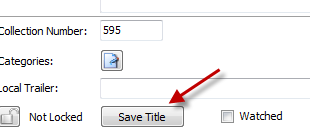
The edited movie should now be accessible to media centers and extenders.
Why do you have to do this? A remote device will not understand F:\Movies\movie. A path like that says 'the movie is on myself'. But the movie is not, it is on another computer. So the network path tells the device, go look here on this other computer.








No comments:
Post a Comment