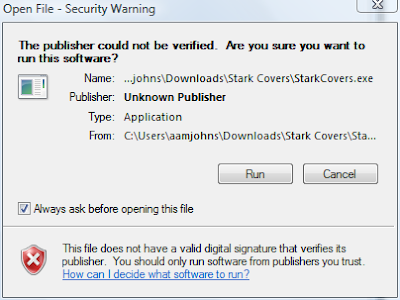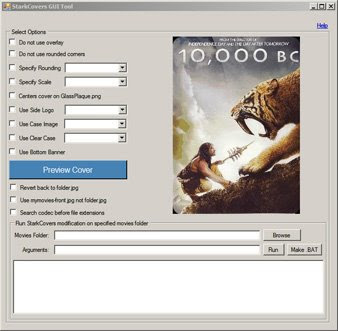Quick Guide (more details below)
Remember to run these tools as Administrator. Right click the .exe and choose Run As Administrator unless you have disabled the UAC.This tool allows one to receive new media notifications while using Media Center. This tool utilizes the .xml file that are used in a Media Browser configuration. To get a new movie notification, a movie.xml file will be read.
I wrote this tool for myself. This application works best if you have an automated system, using tools like SickBeard, CouchPotato, or FileBot. Or if you want your family downstairs to know that show they want to see is ready.
Requirements
Windows Media Center and .Net 3.5.
Install
This setup utilizes two tools. One tool simplifies the install and setup of the required MCPopupSend program by Scott (link to his posting about the tool he made). The second tool runs monitoring specified directories for new media items: movies, and TV shows to appear.
- Once each Media Center that you want to show a brief popup message when new media is available, please run the MCPopupEasy tool.
- Download the tool, extract the .zip file, and run the .exe inside. Click the button to install MCPopupSend (you must do this to get messages). Next, click the button to add the necessary firewall exceptions (you must do this too). The firewall rules created are set to only be open on the local subnet (all you should need).
- The Media Center is now ready to receive broadcast messages and display popup notifications informing of new media
- Next, go to the computer that will be used to monitor folders for new content.
- Download this NewMediaNotifier tool.
- Extract it somewhere. The program is going to be running all the time from this folder, so put it somewhere it can stay.
- Run the NewMediaNotifier.exe
- In the Movie Folder section, add the root directories of your movie folders.
- In the TV folders, add the root directories of you TV show folders.
- Set the amount of time for the message to show when it appears on the Media Center. The default is 5 seconds.
- Choose whether the program should automatically start monitoring when it opens.
- Choose whether to have the application open as a small icon in the systray (area down by the clock).
- Specify what you want the title of each type of message to be (if you don't like my defaults).
- Choose the type of title to show from the xml file for movies, and select whether you also want to see year, rating, or runtime (or all).
- Click Start. Now when new media is written to the monitored locations, the program will wait 20 seconds (to be safe the xml file is no longer being written to) and will broadcast a message to the Media Centers informing of the new content available.
I know many of you would not want a message popping up while watching a movie. Like I said, I wrote this for our home use. I'm just offering it up. Our family does not find it un-appealing, and likes knowing when something new just got put up.
Further Information
MCPopup utilizes UDP port 11000 and a firewall program exception needs to be made for ehexthost.exe in the ehome directory.
If you are interested an utilizing the popup to send other kinds of messages you can. Use the MCPopupEasy tool to prepare the Media Centers. Then use the MCPopupSend.exe to send whatever messages you want. Read the post linked about for Scott's description and the command line options.
If you do not want the firewall exceptions, there is a button in the tool that will remove them.
Do not remove the mcepopup directory from the directory with the executable. The executable expects it to be there.
If you want the NewMediaNotifier tool running all the time, make a shortcut to it in the Startup folder.
On Vista and Windows 7 put the shortcut here:
C:\ProgramData\Microsoft\Windows\Start Menu\Programs\Startup
On XP:
C:\Documents and Settings\All Users\Start Menu\Programs
Check the two boxes and do the above, and the tool will always run and sit down in the systray, out of the way.
This is what the popup looks like:
It is not actually that big. I cropped the image. That is only part of my screen.
Screenshots
MCPopupEasy
NewMediaNotifier
Troubleshooting
If you get an error immediately after opening, you may not have .Net 3.5 installed
If you do not run the programs 'As Administrator' don't expect them to work.
Issues or questions please post in the comments section.