Although this information is obtainable in forums and other websites, I thought I would post it myself. After getting a new ATI 4870 I noticed it was running hot. Even idle, the temperature was 80c. This is not hard to adjust.
1) You need the catalyst control center installed. This comes bundled with the drivers. If you chose not to install it, you can get it from the http://www.ati.com/ (amd) site.
2) Run the ATI Catalyst Control Center and choose advanced mode when prompted
3) Under the Graphics Settings tab, click on ATI Overdrive.
4) Most likely, the Enable ATI Overdrive box will be checked, but the buttons and settings will be greyed out. To enabled this click on the lock icon.
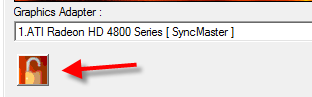
5) Now at the top click the Profiles Menu and choose Profile Manager
6) In the edit or select a profile name type in something like: fanSpeed in profile description you can make yourself a note like 'used to adjust the fan'
7) Below you'll see a Composition tab. All you need (and I believe it is the default) is ATI Overdrive selected
8) Click the Save button. Click the Close button.
9) You can leave the CCC up while you do this part. Go to Start>Control Panel>Folder Options (may need to choose Classic View on the left). Click the View tab and uncheck the box next to show hidden files and folders.
10) Click Ok and close the Control Panel
11) Vista Users -> Now go to Start>Computer> and browse to C:\Users\your username\AppData\Local\ATI\ACE\Profiles.
XP Users -> C:\Documents and Settings\your username\Local Settings\Application Data\ATI\ACE\Profiles
In the profiles folder you will see a file for the fan profile we created. Right click on it and choose edit (or you can open it with notepad). Change the following in the file:
Automatic to Manual and the number to a higher value (ex: replace 23 with 45 or whatever you want). Since this number is a percent the max would be 100 (and it is pretty loud).
For now I am running at 45% and my temps dropped 30 degrees. It is a little louder but not any louder than the other fans in my computer and it had a major effect on the GPU temperature.
12) Now to implement the new setting go back to the CCC (Catalyst Control Center). Click the Profiles Menu, Activate Profile>click the profile name you created. You should hear the fan louder now. You should also notice your GPU temperature dropping.
If you want to make any more changes to the fan speed just go back to the profiles folder, edit the file for the profile, change the number and save. Then go back to the CCC and activate the profile again.

3 comments:
Perfect! Thanks. :)
Errr ... can i lock it again??
I havent overclocked my 5850 yet ... i want to lock it agan because unlocking might void my warranty ...
makes no difference to the actual speed of the fan, only changes the value under the CCC :(
Post a Comment